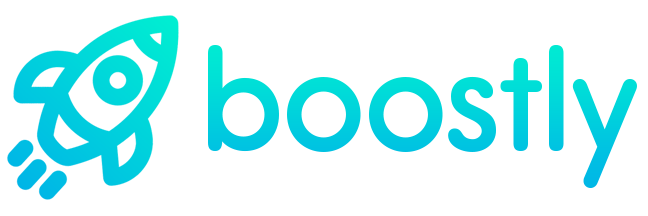12 Hidden Hacks to Make Your Instagram Stories Stand Out
Instagram Stories are now more popular than Snapchat, with over 200 million people using the feature EVERY DAY!
To compete with Snapchat, Instagram has been releasing a ton of new features for Instagram Stories, like selfie stickers, a color wheel for drawing, “hands-free” mode, and more!
But like Snapchat, a lot of these features are hidden and out of sight to the regular Instagram Stories user.
Want to be an Instagram Stories pro? Keep reading to learn how you can make creative, artistic, and fun stories with these 13 tips and tricks for Instagram Stories!
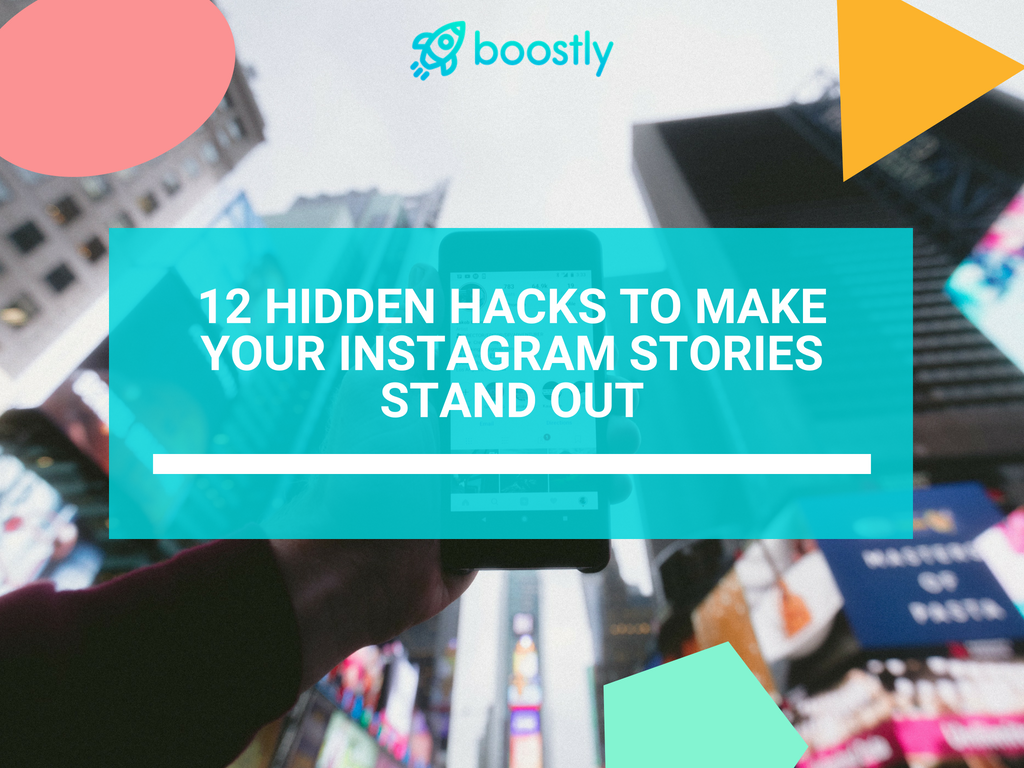
1. How to Add Even More Colors to Instagram Stories
Instagram Stories is a great place to show off your brand’s personality, but it’s important to keep things consistent by using your brand colors.
But what if Instagram doesn’t offer your brand colors in its color presets? Lucky for you, there’s a hidden trick that lets you access every color for your Instagram Stories.
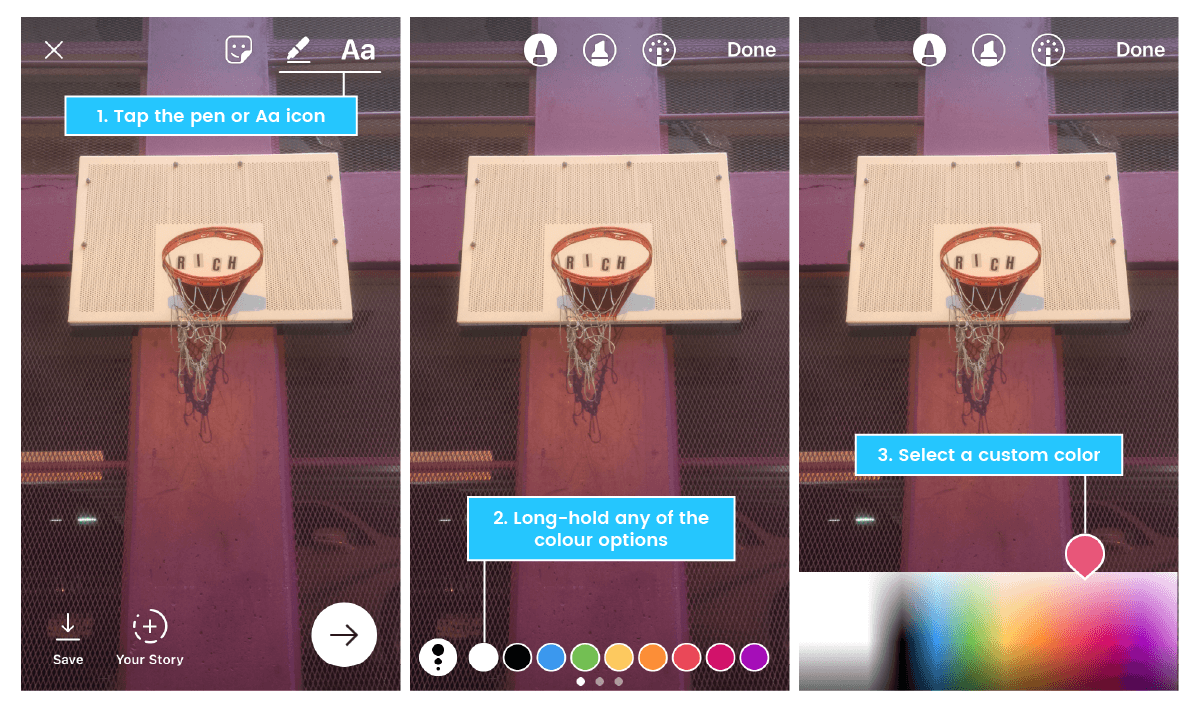
How to do it:
2. Tap and long-hold any of the default color options at the bottom of the screen to open the color slider
3. Swipe across the color slider to select a custom color
2. How to Create a Drop Shadow Effect on Your Text in Instagram Stories
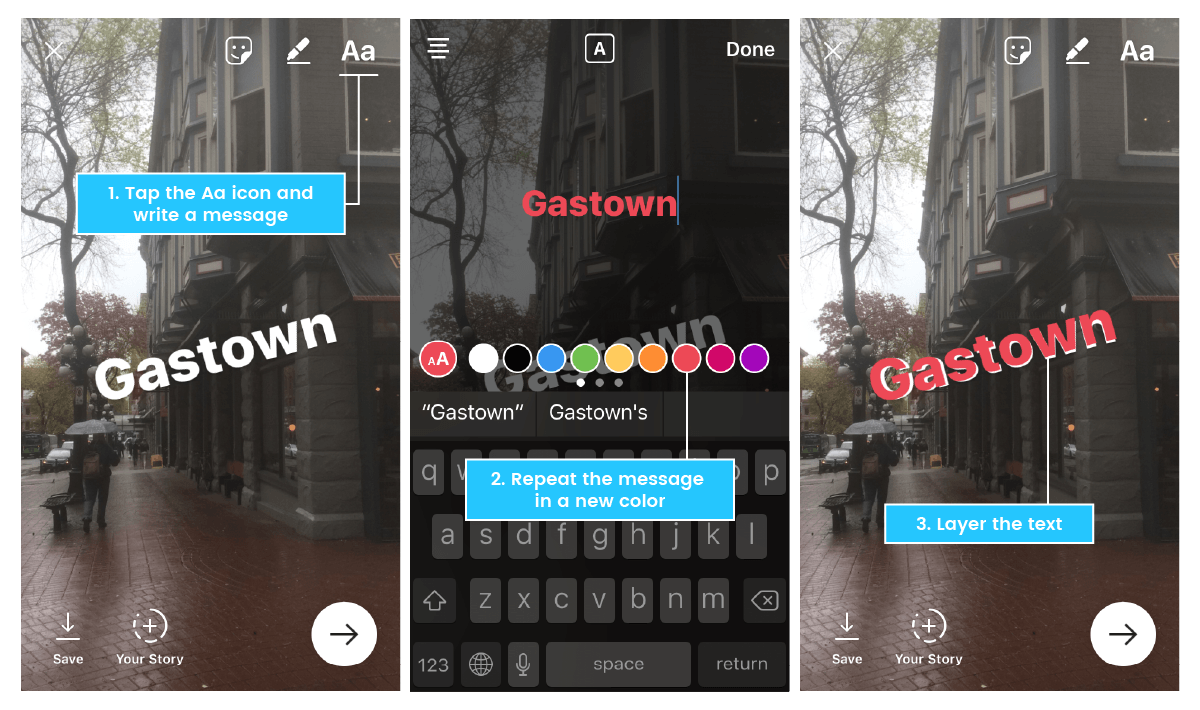
How to do it:
2. Next, tap the “Aa” icon again and write out the exact same message using a different color
3. Arrange the top layer of text so that it’s slightly off-center from the bottom layer of text
Note: If you’re adding text (or a sticker) to an Instagram Stories video, you now have the option to pin the text to a specific object or location in the video. If that object moves, the sticker will move with it. To pin your text or sticker, simple long-press it to open up the “Pin” option.
3. How to Go “Hands-Free” When Recording Your Instagram Stories
Luckily, earlier this year, Instagram added the new “hands-free” option for video recording. And while it isn’t exactly hands free (all it means is that you don’t have to hold down the record button to record a video anymore), this hidden-ish feature makes it way easier to switch between your front and rear-facing cameras while recording!
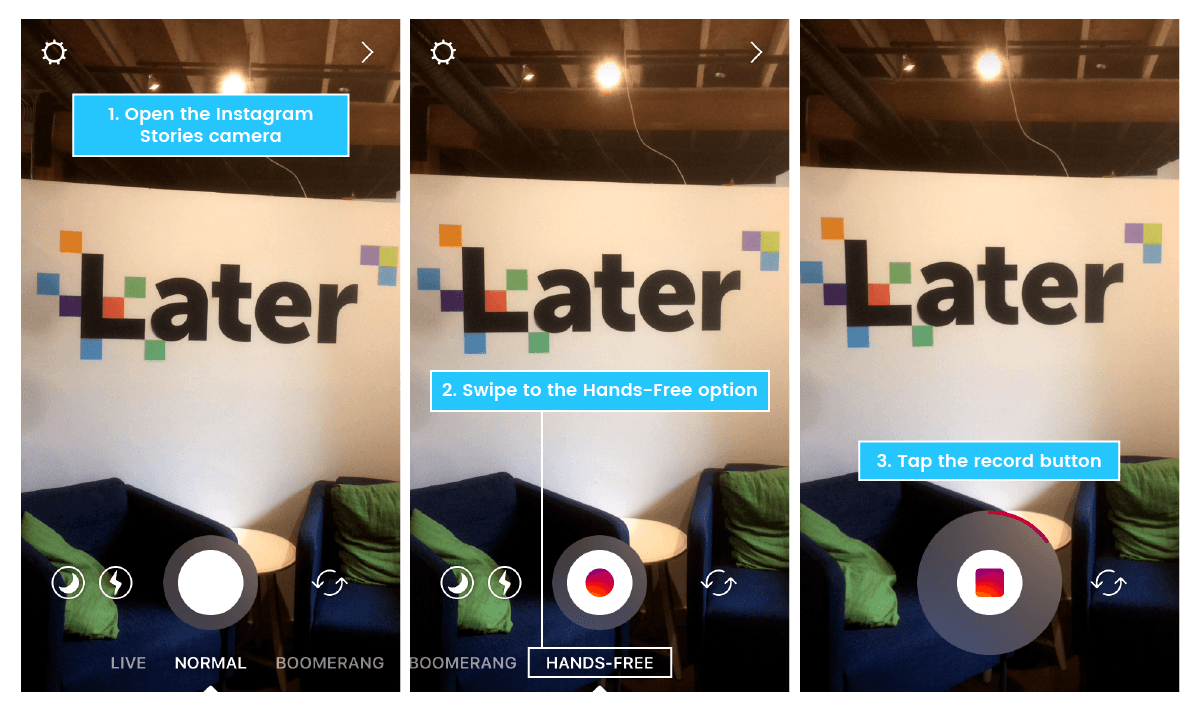
How to do it:
2. Swipe through the options at the bottom of the screen (Live, Normal, Boomerang, Hands-Free) until you get to the hands-free recording option
3. Tap the record button at the bottom of the screen to begin recording
4. To stop recording, either let the maximum video recording time run out or tap the circle again
4. How to Create a Solid Color Background for Instagram Stories
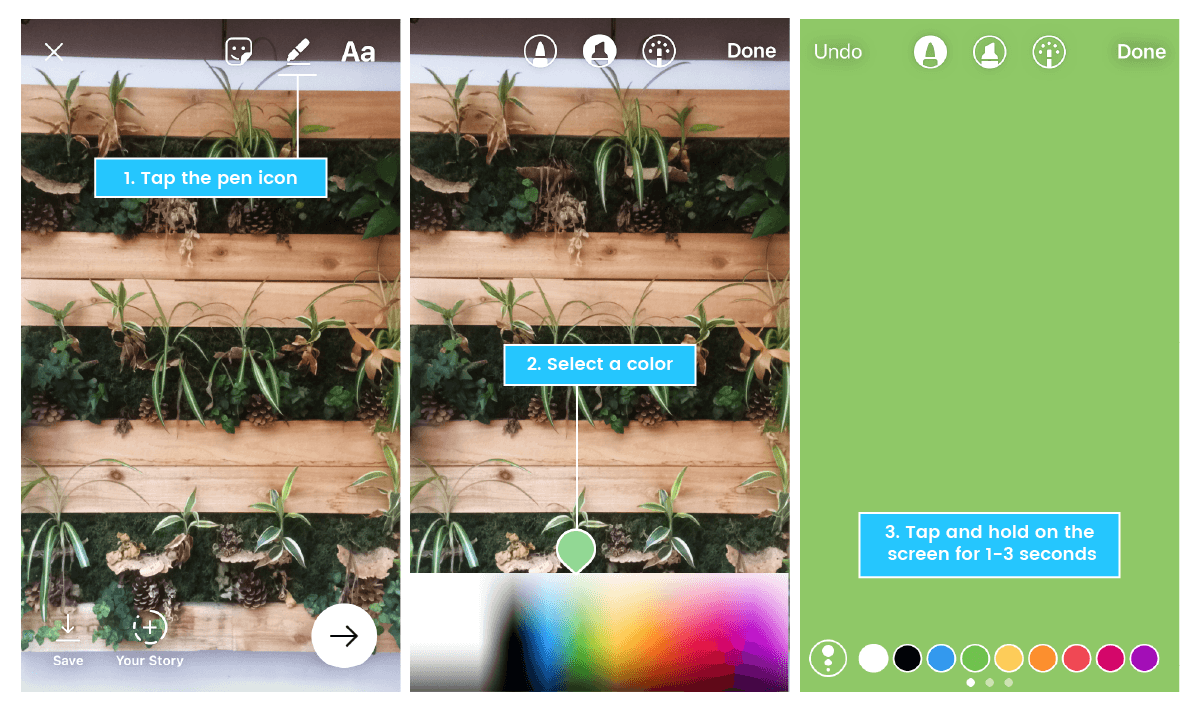
How to do it:
2. Next, tap and hold on the screen for 1-3 seconds until the screen is filled with a solid color
Note: The screen will have a solid color fill if you use the marker or neon brush, or a translucent color fill if you use the chisel-tip brush.
5. How to Create a Selfie Sticker on Instagram Stories
Basically, it lets you take a mini-selfie which becomes a sticker that you can edit and save for later use!
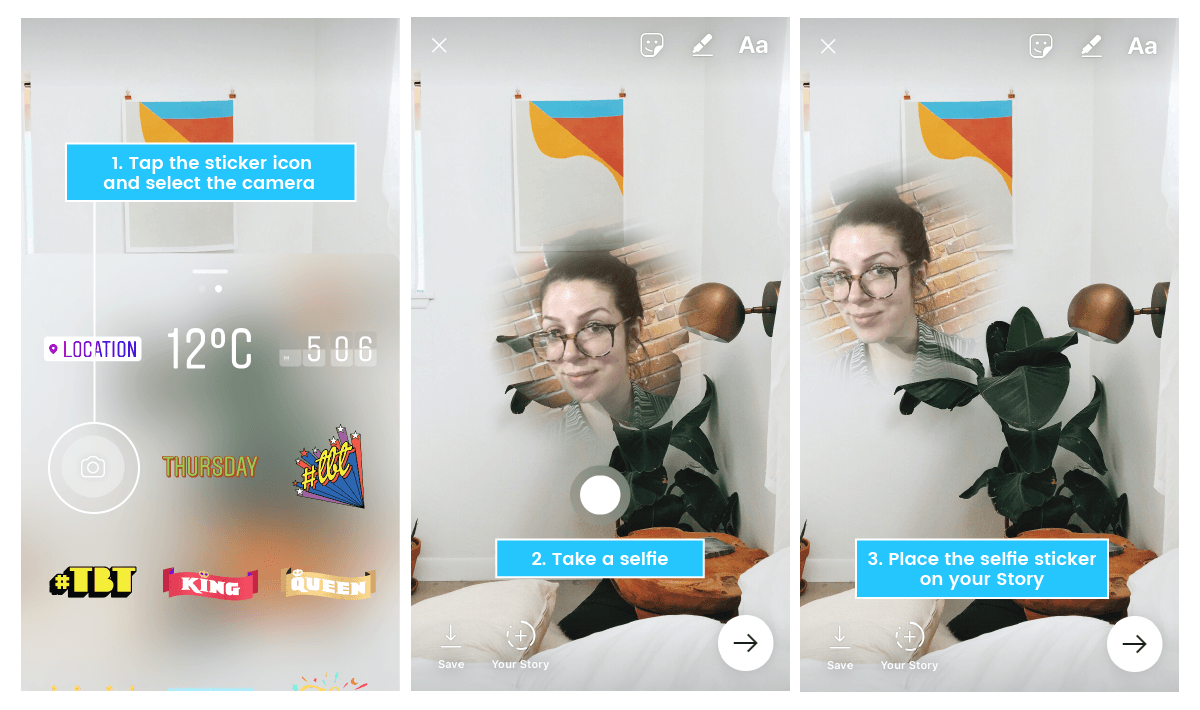
How to do it:
2. Next, take a selfie!
3. Once you’re happy, you can place the selfie sticker wherever you like on the screen. If you tap the sticker, it will create a circular border around it. Tap it again and the border will disappear.
6. How to Zoom In And Out of an Instagram Stories Video With a Single Finger
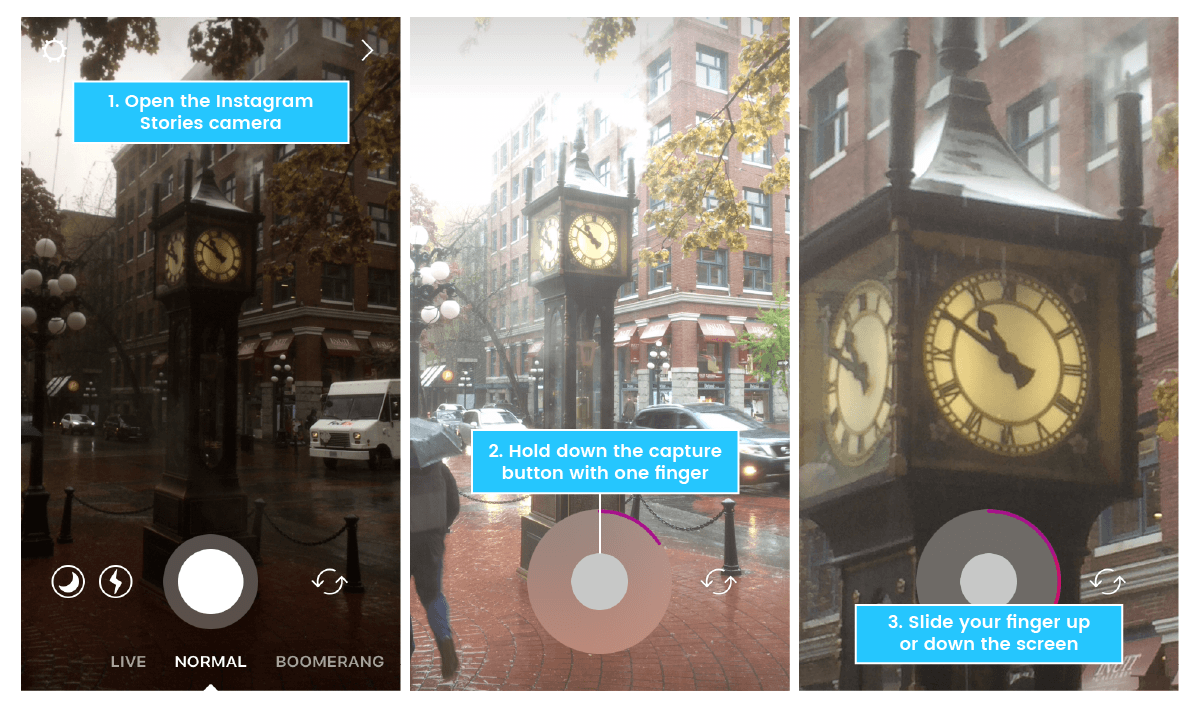
How to do it:
2. Hold down the capture button with one finger to begin recording your video
3. Slide up or down with the same finger to zoom in or out
7. How to Mention Other Accounts in Your Instagram Stories
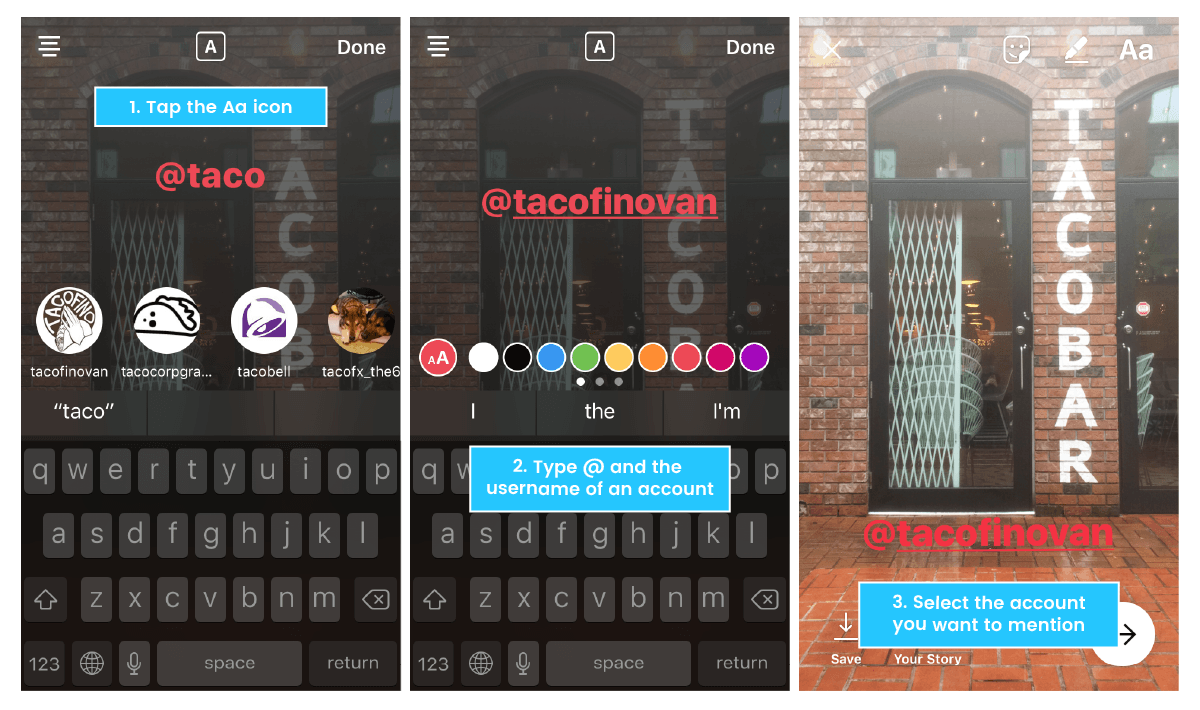
How to do it:
2. Type the @ symbol immediately followed by the username of the account you’d like to mention
3. Select the account you want to mention from the pop-up menu
Note: You can mention up to 10 accounts in each of your Instagram Stories. When you mention someone, they’ll get a notification letting them know they’ve been tagged, as well as a direct message from you that includes a preview of your story.
8. How to Hide Your Instagram Stories From Specific Users
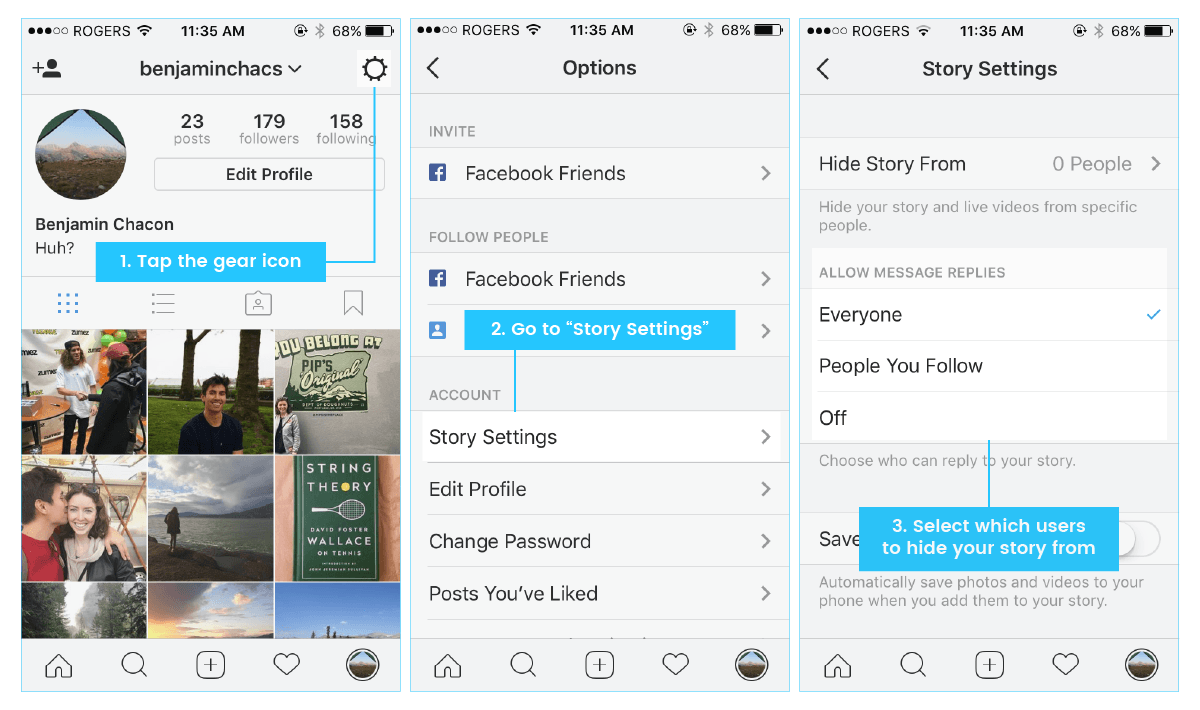
How to do it:
2. Tap “Story Settings” below “Account”
3. Tap “Hide My Story From”
4. Select the people you’d like to hide your story from
5. Tap “Done”
Note: You can also choose to hide your Instagram Stories from people as you’re looking at who’s seen your Story. Just tap the ellipsis icon to the right of the person’s name and select “Hide Story From [Username].”
9. How to Check How Your Instagram Stories are Performing
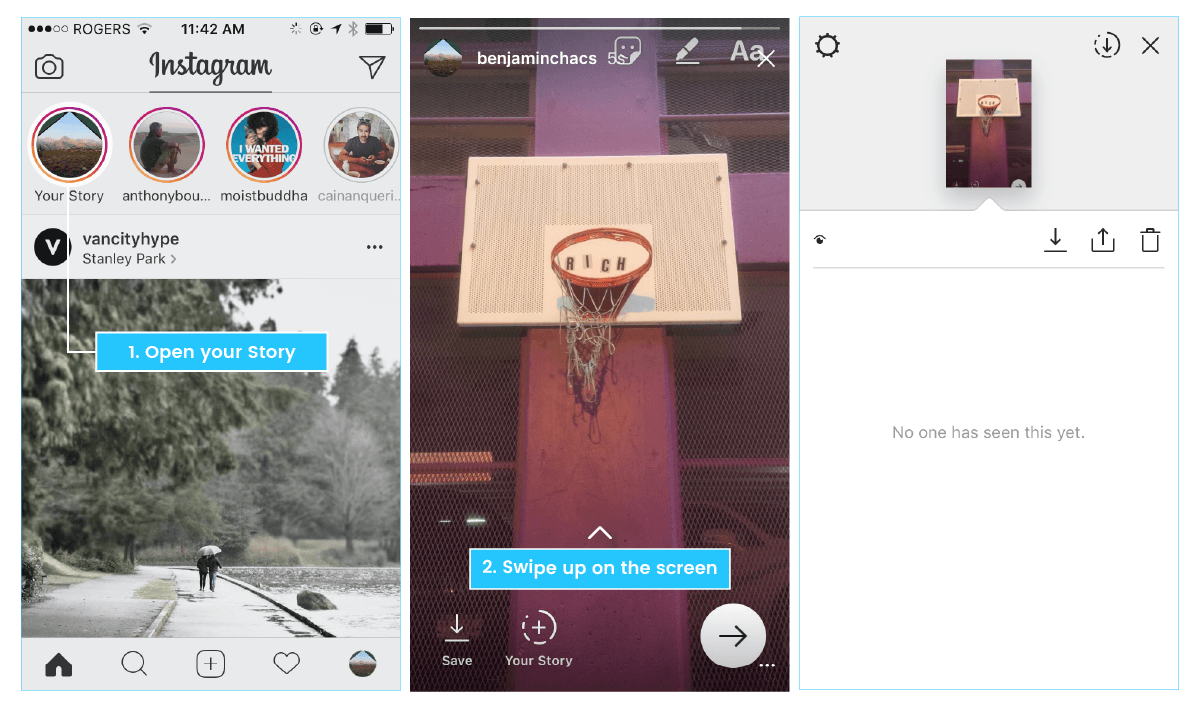
How to do it:
2. Swipe up on the screen
3. Instagram will display the number as well as the names of people who have seen each photo or video in your story
10. How to Pause, Skip, and Go Back When Watching Instagram Stories
The good news is that you don’t have to watch the Stories on your feed in a strict progression if you don’t want to!
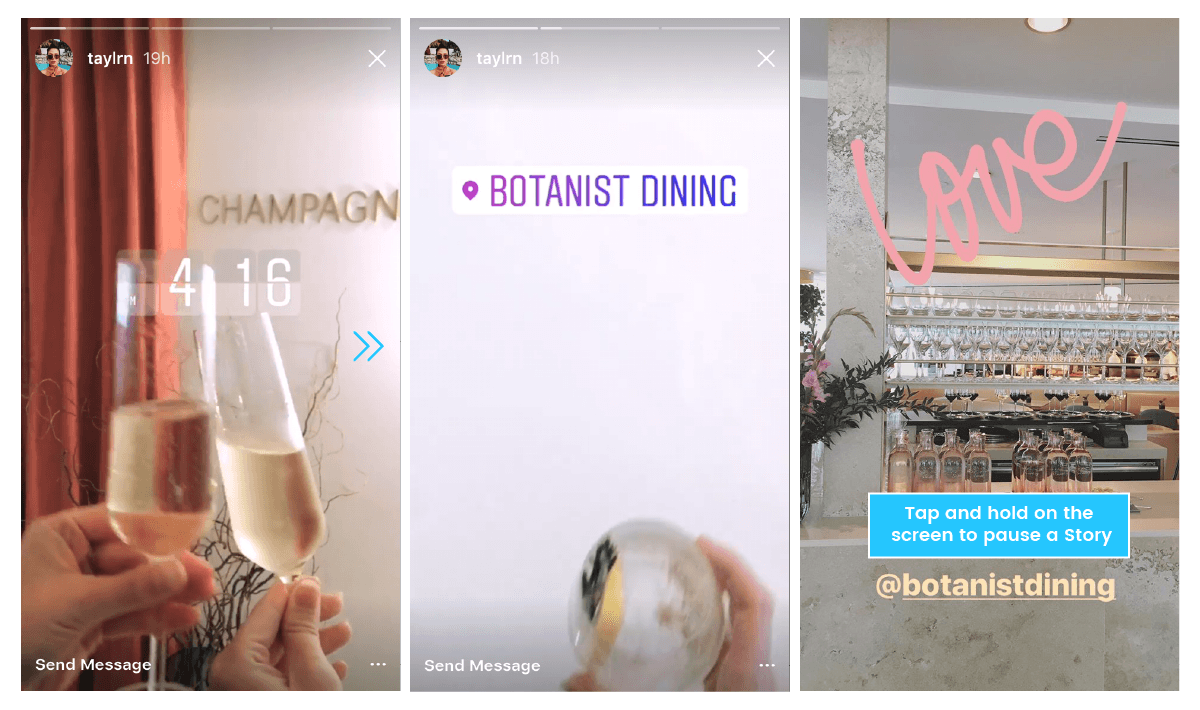
How to do it:
2. Tap and hold on the screen to pause a story
11. How to Hide Other Users’ Instagram Stories
Thankfully, there’s a trick to hide irrelevant Stories from your feed!
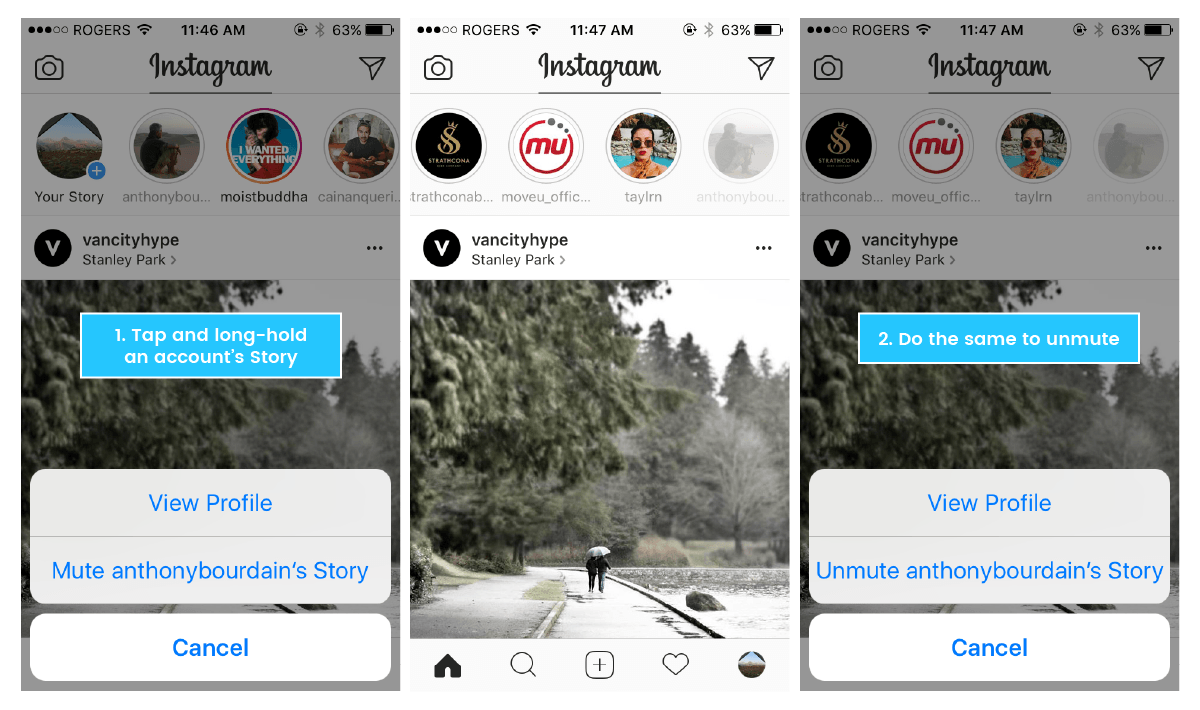
How to do it:
2. Navigate to the top of your feed where the Instagram Stories are
3. To hide an account from your Instagram Stories feed, firmly hold down your finger on their picture, then select “Mute [username’s] story” from the pop-up menu
12. How to Download Your Instagram Stories to Your Camera Roll
The good news is that there is a way to download your entire story, or specific Instagram Stories, to your camera roll!
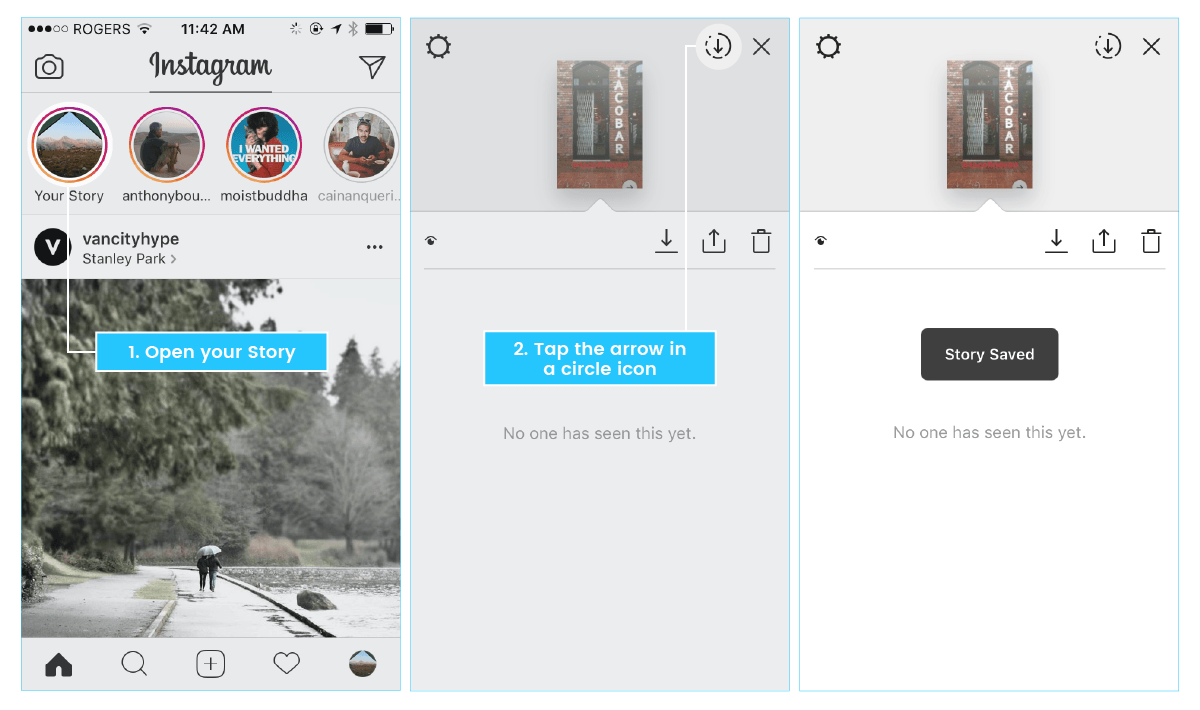
How to do it:
1. Open your story
2. Swipe up on the screen
3. Tap the arrow in a circle icon in the top right-hand corner of the screen
Note: You can also save individual posts from your story as you upload them by tapping the downward arrow icon in the bottom left-hand corner of the screen. If you’ve already shared it, go to the photo or video you’d like to save in your Story, tap the three dot icon in the bottom right-hand corner, and tap Save Photo.
Given the number of updates to Instagram Stories in the past few months, it can be difficult to stay on top of all the cool features at your disposal.